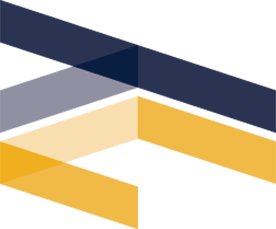
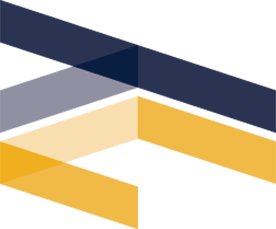
TECHCON 2016
Author's Kit: Preparing the Oral Presentation
Your audience is accustomed to presentations that rely on visual aids. Consequently, they expect visuals that are readable from all sections of the room. The following information will assist you in preparing your presentation materials and meeting the standards of quality expected by the Conference committee and your audience.
- Please note that all paper presenters are also expected to present a poster.Failure to present a poster will adversely affect the judging of your presentation. See Poster/Demonstration Instructions as a separate file in the Author’s Kit.
- Paper presentations are limited to 15 minutes; questions and discussion should be deferred to the TechFair poster session. Plan the number of visuals for the allotted time. However if you do not use your allotted 15 minutes – plan on answering questions in session. Time limits will be strictly enforced.
- Judging will include both paper and poster/demonstration presentations. Judging Criteria is a separate file in the Author’s Kit.
- Authors are required to use PowerPoint or .pdf visuals for electronic presentation. PowerPoint 2013 and the latest version of Adobe Reader will be on the SRC computers. Presentations will be loaded onto SRC computers at TECHCON during poster-set-up on Sunday evening. Submission of Oral Presentations is a separate file in the Author’s Kit.
- Embed fonts to prevent missing or corrupt characters. You should embed fonts in your presentation because if your presentation uses a font that is not installed on the playback computer, PowerPoint has to substitute one of the fonts that it finds there. The substituted font will not look the same and can have disastrous results. Embedding fonts does not always solve every problem, however, so heed the following:
- Only TrueType fonts are embeddable, so do not use Type1/PostScript fonts in presentations you intend to distribute.
- Not all TrueType fonts are embeddable. PowerPoint will generally tell you about fonts that are not embeddable when you try to save the presentation with the embed fonts option active, so try saving your presentation each time you use a new font.
- When certain fonts are embedded but not installed on the system where you open the presentation, PowerPoint 2013 will not allow you to edit or save the presentation; it turns into a view-only proposition
- Mac PowerPoint does not support font embedding and cannot use embedded fonts.
- If you want to insert a video(s) in your presentation, please check out the video instructions. Landscape orientation is preferred.
- Create a title slide (see file “Sample Slides”) and include in your presentation. You may
alter the slide to fit the style of your presentation as long as it includes
all the information, especially the logo for your SRC research program (see zip file for SRC research program logos). - Be sure to include a slide on TechTransfer/Information Exchange; a sample slide is included in the file “Sample Slides.” Please note if your presentation does not contain a Tech Transfer Slide, it will be sent back for you to add one.
- Include a slide that discusses the motivation for your research. (see example in the file “Sample Slides”).
- For visuals with text only, copy should contain no more than 40 words and no more than 8 double-spaced lines per visual.
- For visuals with illustrations, make all lines, numbers, and captions of sufficient thickness so that when they are projected, the lines, numbers, and captions are visible (see example in the file “Sample Slides”).
- High contrast is important – dark letters on light background or light letters on dark background.
- Put you name and visual number on all visuals.
- Keep visuals as simple as possible. Use several simple visuals rather than one complicated visual, especially if you will be discussing this information at length.
- Limit each visual to one main idea. Use visuals to supplement and support your oral presentation, not simply to repeat what you are saying.
- Use duplicate visuals if you need to refer to the same visual at different times in your presentation.
- Check your visuals during poster set-up (see Submission of Oral Presentation).
- Be sure to discuss logistical information with SRC staff while you are checking your visuals to ensure smooth transition from presentation to presentation.
- The following audio-visual equipment will be available in each meeting room for use during the conference:
- Computer with presentations loaded for the entire session
- Laser Pointer
- Standing podium with microphone
- Session timer
- Lavaliere


